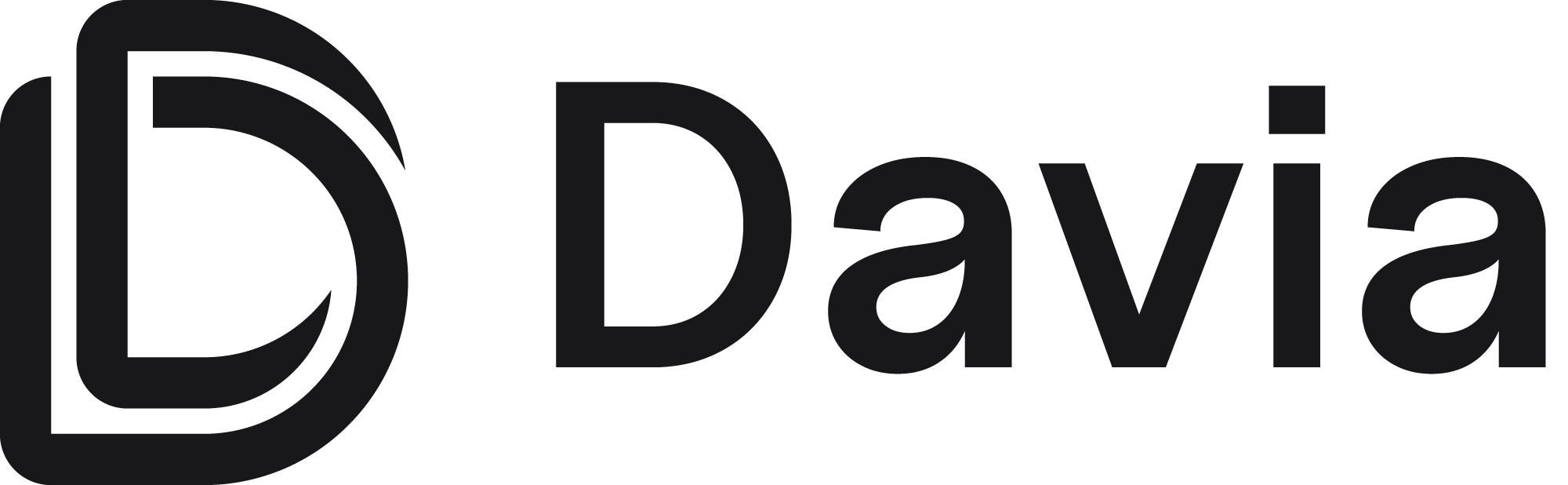Prerequisites
Before installing the Davia CLI, make sure you have Node.js and npm installed. You can install them from the official Node.js downloads page.Installation
1
Install Davia CLI
Install the Davia CLI globally so you can run Davia commands from any project:You can run this command from anywhere on your machine.
2
Initialize Davia with your coding agent
Inside your project, initialize Davia and tell it which AI coding agent you’re using:If you don’t want to link your IDE’s agent, simply run
davia init.3
Generate documentation with your AI agent
Open your AI coding agent in this repository and ask it to document your codebase using Davia.For example, you might say:Your agent will use Davia’s paradigm to create interactive documents (diagrams, flows, and editable spaces) directly from your code and project structure.
4
View your documentation locally
Once your agent has generated the documentation, open the Davia workspace to visualize the generated wiki:This will open the workspace in your browser.
If the page doesn’t load immediately, simply refresh your browser tab and the doc should appear.
5
Sync your workspace to the cloud
When you’re happy with the local wiki, push it to the cloud so you can collaborate with your team in real time:This command will:
- Ask you to log in if you haven’t already (via a browser window)
- Create a new workspace for your project
- Upload your generated documentation
- Open the cloud workspace in your browser
See Davia in action!
Not yet supported: updating an existing cloud workspace
you’ve already pushed.
For now, each
For now, each
davia push creates a new workspace. Support for updating
an existing workspace is coming soon.