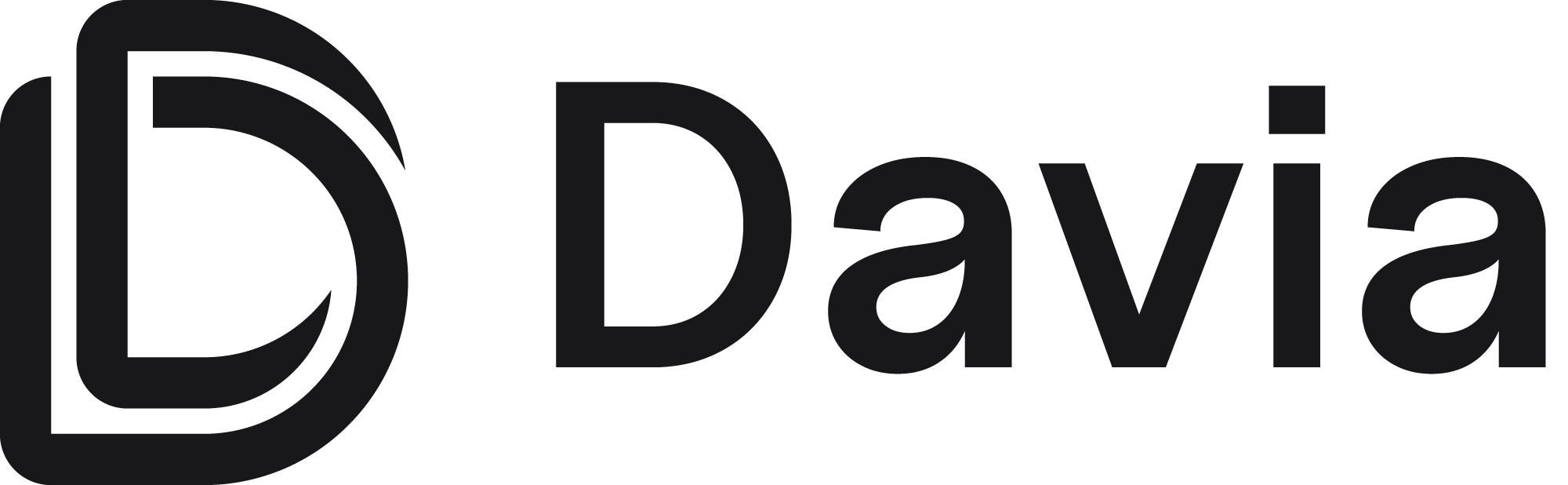1. Broad wiki for the whole project
If you initialized Davia with your coding agent (for exampledavia init --agent=cursor), the agent already knows it should use Davia to generate the wiki.In that case, even a very broad prompt like this will work:
If you did not run
davia init —agent=<your-agent>, make
sure your prompt explicitly mentions Davia and that you want a local wiki. For
example: Use Davia to generate a local wiki that documents this project.Ask your agent for a broad wiki over the whole project
2. Focused wiki for a specific part (e.g. schemas)
You can also guide your agent to document only a specific area of the codebase and structure the output in a particular way.For example, to document only your schemas/classes and organize them in a table:
Ask your agent for a focused wiki on schemas, structured as a table
3. API spec wiki with custom components
You can also ask your agent to use custom UI components when generating documentation.For example, to turn an API spec into a browsable gallery of endpoints using your own card and modal components:
Use custom components to render an API spec as interactive cards with details in a modal
4. Authentication flow architecture diagram
You can also use Davia to generate clean architecture diagrams for critical flows like authentication:Ask your agent for a clear, end-to-end authentication flow diagram